The Shopify Site Startup Checklist

Starting a new Shopify site can be intimidating. Here is a checklist that will help you make it systematic.
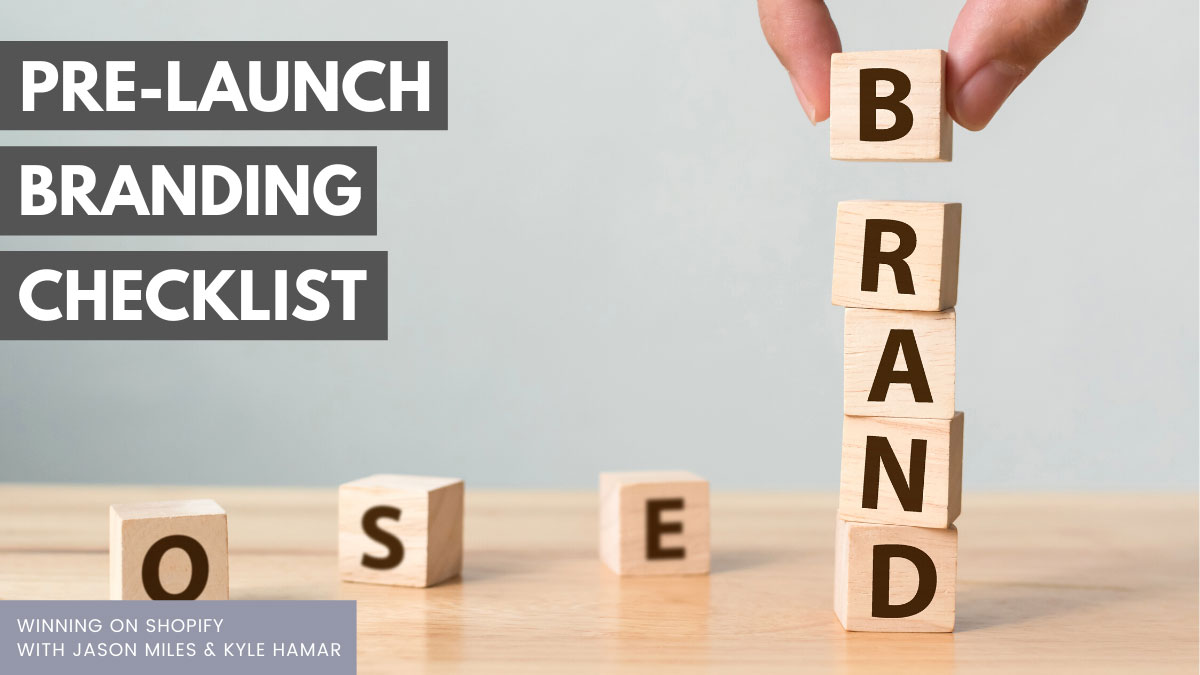
Pre-Launch Branding Checklist
Domain Name Availability: Check on www.godaddy.com to see if the domain name you want is available. If you can't get the Dot Com version, move on to another idea. Your primary goal should be to pick something that is available, memorable, meaningful, and easy to say.
Search Engine Availability: Google it - and make sure there aren't people, products, or companies that are already using the name you want. If it looks like it is a crowded field, with well-established sites and brands operating professionally - go back to the drawing board and look for another naming idea.
Trademark Availability: Go to www.trademarks.justia.come and search to see if someone already owns the name as a registered trademark in the industry you want to operate in. If so, go back to the drawing board.
Business Name Availability: Go to your State (website) and look to see if there is any other company in your state operating with the name you want to use. If so, move on.
Social Media Availability: Go to the major social media sites and look to see if the name is available. If not, go back to the drawing board and find another name. You definitely want to ensure the name is available on Facebook. Beyond that check YouTube, Twitter, Instagram, and Pinterest.

Site Setup Checklist
It's time to set up your Shopify site - to do it follow these steps.
Choose Your Shopify Plan: The business plans currently range from $29 to $299 in the United States. You can see the various Shopify pricing levels here. My recommendation is to start at the least expensive, you can always upgrade.
Choose The Theme You'll Want: Shopify site work by using a Theme that governs the look of the site you set up. You can see the Shopify Theme Store here to see what options are available at both the free and paid level.
Choose The Apps You'll Need: Very few Shopify site builders will get everything they need from the Shopify plan and theme - you'll want to add additional functionality and for that you use Apps. You can see the Shopify App Store here. They are simple to select and install. One tip - always look at the ratings and reviews and only use Apps that are well used, well respected, and well reviewed.
Connect Your Custom Domain (When The Time Is Right): If you're working through this list in real-time, then at this point you'll have your new Shopify website chosen with a URL that is something like this: mynewsite.myshopify.com Congratulations! Let's keep going to get your site fully completed. After your site is ready for customers you can go back to godaddy and point the URL you purchased to your Shopify store. Here is a helpful article on how to complete that step.
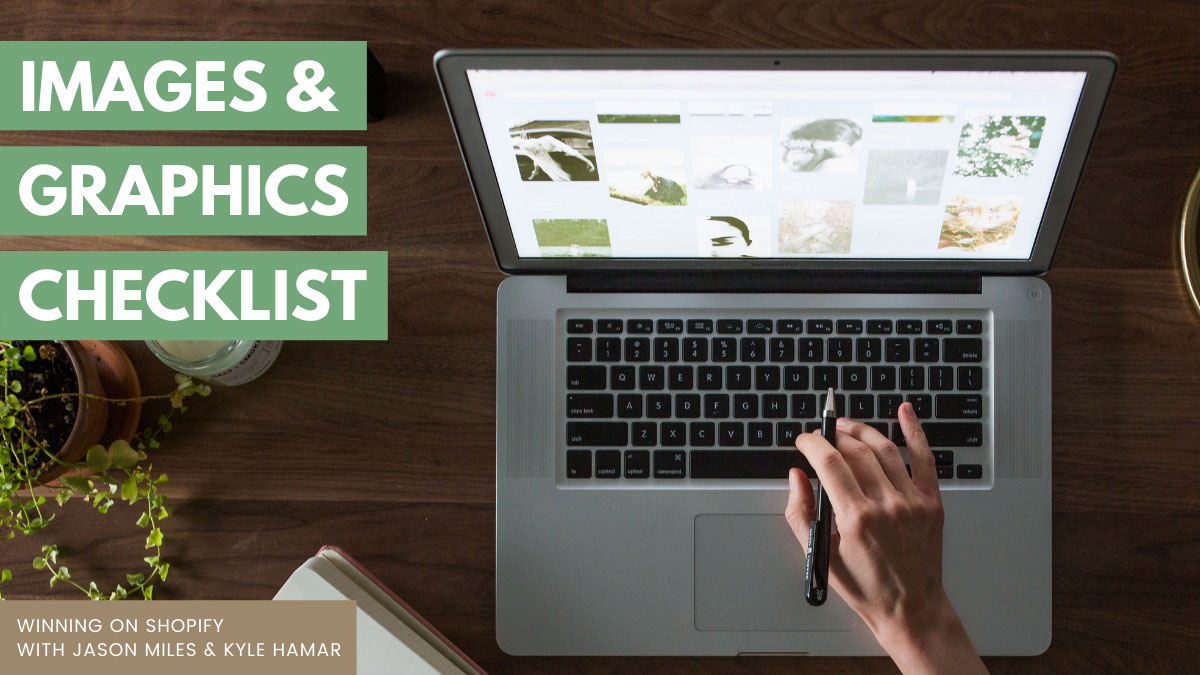
Images/Graphics Checklist
Get A Logo: You can get a logo for free if you let your children make it, (yes, I've done that before). Or you can spend $5 on Fiverr.com. If you have a little bit more time and money, you can have a very nicely done professional logo via 99 Designs. Be sure to consider the logo design for both a square and rectangular future use.
Learn To Edit Graphics: There is no getting around it. If you're going to be a Shopify webmaster, you've got to be able to modify images and create graphics quickly and easily (yourself). Or, if you have a larger team, then you'll be able to hand it off to someone else, but it is a frequent and necessary activity. The simplest way to do that is to get and learn Photoshop Elements. Canva.com is another option that lots of people are enjoying.
Get A Favicon: A favicon is a small 100X100 Pixel image you can use in the URL Browser bar in association with your website. Frequently it is simply the first initial of your brand name.
Get An Explainer Video: Explainer videos help people understand who you are and how to use your products. If you have a product that is not completely obvious - consider spending the money to have an Explainer Video created for your site. These can be done many places online. We have used, and liked, the product we got from 30 Second Explainer Video team.
Site Photography: After you choose a theme you'll want to pay attention to the size of the image elements it requires. This will commonly include a banner/slider image as well as category images. Remember, the quality of your site photography will say a HUGE amount about the professionalism of your company - and the quality of your product - make it great.

Integrations Checklist
Google Analytics: One of the first things you'll want to integrate into your Shopify site is a Google Analytics Tracking Code. This will allow you to learn more about your site visitors. You can go very deep into Google Analytics and learn a ton about what is happening on your site. If you need a very high-quality training program on how to use Google Analytics, I recommend you take this course on Udemy.
Facebook Pixel Tracking: Although you might not understand why at first, I'd recommend you install the Facebook Pixel for tracking purposes. Why, it will keep track of who visits your site - so that you can conduct targeted marketing campaigns on Facebook in the future. Here is a link to a Shopify help article on how to do this step.
Social Media: Your Shopify theme will have a section for integrating your social media accounts. Get them set up and link them. This action step will help you begin to fully 'own' your new brand online.
Email Integration: Shopify is designed to work with Mailchimp. Yes, you can use other email providers, but it is painful and can be problematic. So, you'll want to go with the flow and use Mailchimp. Set up your new Mailchimp account and look for a place on your Shopify theme to include it, generally, this is made very clear in your theme and might include a footer sign-up box as well as a pop-up box option. I prefer the exit-intent pop. If your theme doesn't give you that option, you can always use the Privy App via the Shopify App store.

Product Creation Checklist
Choose Your Categories: If you have multiple products, then you'll want to set up several categories. These govern the layout and presentation options for your products. Each theme is slightly different, but your categories are generally a top priority.
Product Listing: Now that your site is close to being fully set up it's time to add your products. Be sure to include a thorough description of your product, multiple images, and even consider embedding video in your product listing.
Cross-Sell / Upsell Options: Consider which products should be cross-sold or upsold. We like and recommend the Bold Commerce - Upsell App. It will help you recommend additional items to your customers in an elegant way during the checkout process.
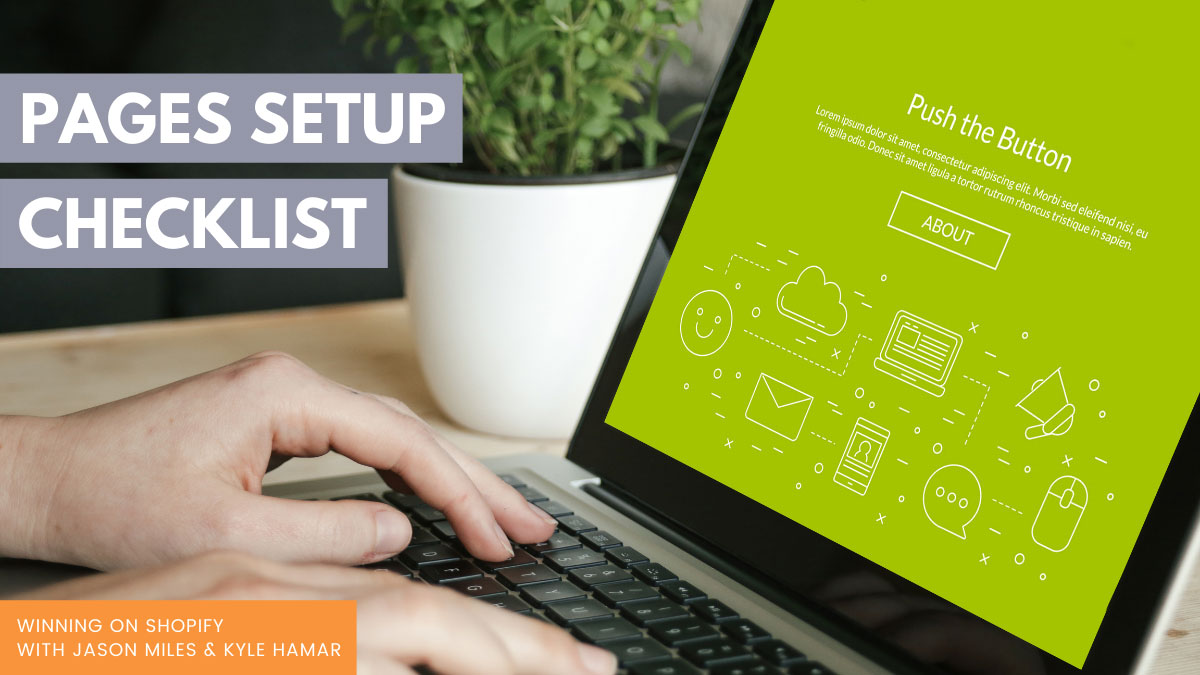
Pages Setup Checklist
About Us Page: Write a nice 'About Us' page and include your real name, picture of yourself, and backstory. People buy from people and if you try to hide or be obscure - you're making a massive mistake. Tell your story!
Privacy Policy: You can use the free Shopify Privacy Policy generator to create a Privacy Policy (a compliance / regulatory issue). This page is generally linked to your site in the footer menu.
Refund Policy: You can use the free Shopify Refund Policy generator to create a refund policy page. As with the Privacy Policy, this is commonly displayed in the footer section.
Terms Of Service Policy: You can use the free Shopify Terms Of Service generator to create this page. As with the Privacy Policy and Refund policy, this is commonly linked in the footer section of your site.
Blog Posts: Shopify sites give you the option of setting up a blog in association with your website. This is a fantastic opportunity to create content that elaborates on the features of your product, explains how to use your product, and provides examples of your products in use. You can also use blog posts to run comment contests and even raffles. Be sure to explore your new websites blog options.
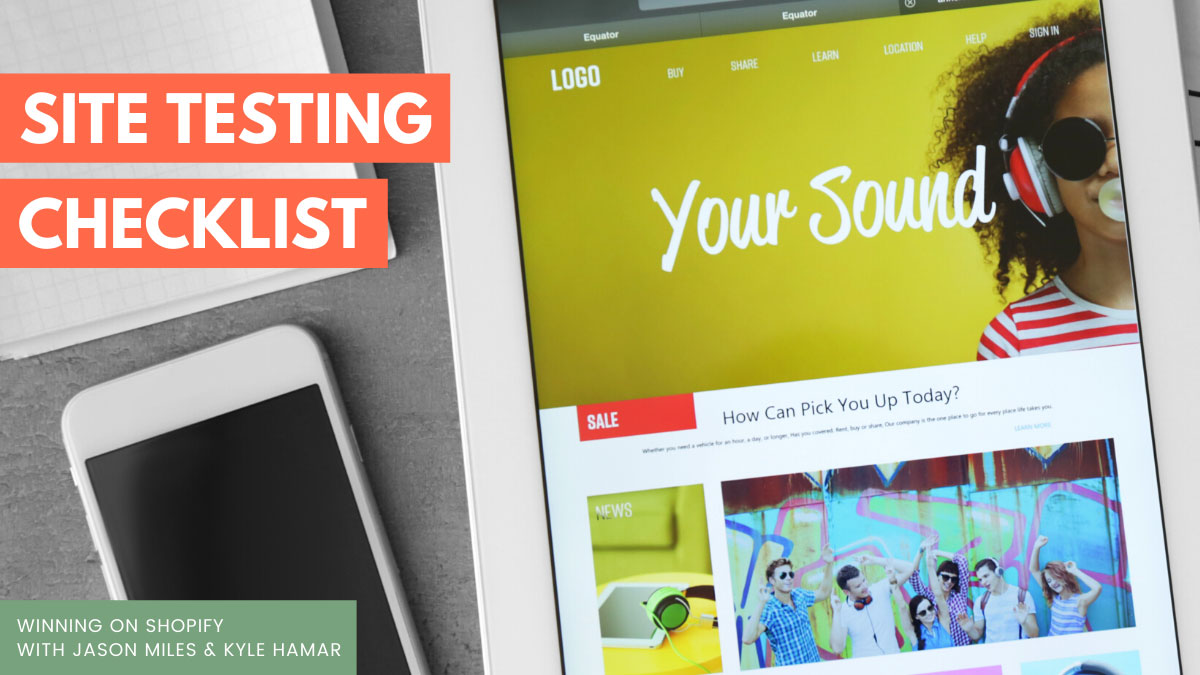
Site Testing Checklist
One final recommendation...
User Testing: You can use peek user testing to get a real person to look at your site for five minutes. You receive a video back and you get to listen and watch as they browse your site. It is completely free - and incredibly interesting. It will give you insights into the mind of your prospective customers.
I wish you all the very best on your Shopify set up!
Get A Free 30 Minute Consultation When You Apply For Personal Coaching: As part of the coaching application process we offer a free 30 minute consultation. It is our opportunity to meet each other and discover together if coaching is a good fit. If you're ready to get our personal help. Learn more here.
If you'd like additional training and coaching to achieve your Shopify goals, consider applying for our coaching program today!
Grateful for the chance to be of help,
Jason & Kyle


